Save Barcode Logs
Using DRPU Barcode Software – Corporate Edition you can design your own barcode label according to your business requirement. Software provides option to save barcode logs for future reference. With the help of Barcode software, barcode labels can be designed using either the Quick Barcode Mode panel or the Barcode Designing View panel. Software also allows you to print designed barcode labels by using advanced and flexible print settings with the option to set print mode such as Pre-Defined Label Stock or Manual Option.
We have already discussed about:
→ How to design barcode with Quick Barcode Mode method.
→ How to generate barcode labels with Barcode Designing View method.
Now we are going to discuss about how to save barcode logs. DRPU Barcode Software provides option to design barcode and save logs file at user specified location for future usage.
Save Barcode Logs Procedure
Barcode maker software helps to generate multiple barcode labels using excel sheets. It supports all major linear and 2D barcode fonts such as QR code, Cod39, EAN/UPC etc. Choose barcode types according to your labelling needs and input your product information and fill out the label template as needed. Design barcode label using different options like Card Shape, name, size, and border from Card Properties according to your requirement, as shown in the above screenshot. You can also customize the barcode by using several drawing tools and different shapes.
➨ Save Barcode Logs
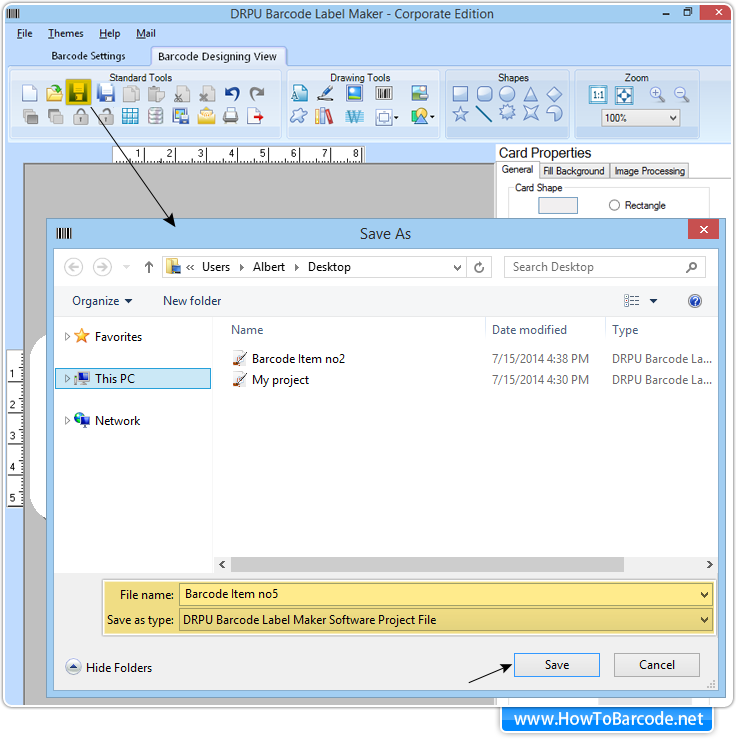
After designing barcode label, click on “Save” icon from Standard tools. Select the location where you want to save your designed barcode log file in your disk, set File name as per choice (e.g, Barcode Item no5), and save it as software project log file shown in above window. Then click on “Save” button.
After clicking on save button, “Design Log has saved successfully” confirmation message window appears. Now your barcode log has been saved.
Note : If you want to use saved log file, then simply open file from local disk (where you have saved log file).