Import value list with Designing View
Import list saved in .txt, .xls and .xlsx file format
DRPU Barcode Software has facility to import barcode list saved in .txt, .xls and .xlsx file format to design and print multiple barcodes at a time. Softwrae provides two ways to create your barcode label, either using Barcode Settings or Barcode Designing View. Barcode maker tool helps to generate multiple barcode labels using excel sheets by enabling the batch processing feature. It supports all major linear and 2D barcode fonts such as QR code, Cod39, EAN/UPC, and Code 128, etc. Choose barcode types according to your labelling needs and input your product details as needed.
We have already discussed about how to create barcodes using Barcode Designing View and Barcode Settings with different symbologies. Software facilitates you to import list saved in .xls and .xlsx or .txt file format. Here we are going to explain about how to import barcode list from excel or text file (using batch processing with barcode designing view method).
Import file (Batch Processing Series with designing view):
Go to Barcode designing view and click on Batch processing icon from tool bar, following window will be appear:
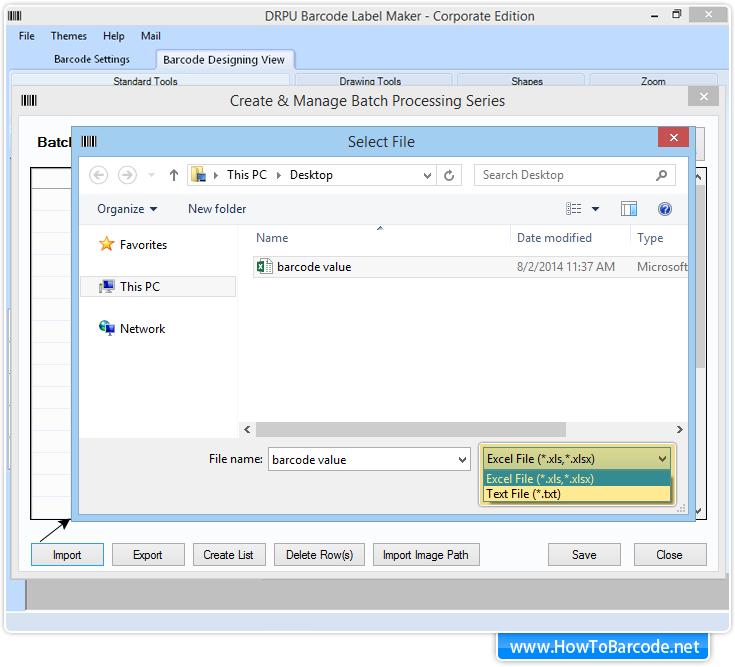
To import the created value list either from excel or text file format, click on “Import” button. You can also import the path of the image file by clicking on “Import Image Path” button.
Choose file type:
Once you have clicked on “Import” button, a Select File dialog box will appear on the window as shown in the above screenshot. Select the file and then file type either excel file (*.xls, *.xlsx) or text file (*.txt) format to import the created barcode list.
Import Excel file: Choose excel sheet and columns to import the list as shown in above screen. You also have an option to remove empty rows and columns. Click “OK” and your excel file will be successfully imported in the software. Now you can use the barcode values present in the file to create bulk number of barcodes.